How to Copy Emails from MBOX File to Outlook 2019?

In this article, we will look at the MBOX file and its advantages and disadvantages. We will also go over the process to copy emails from MBOX file to Outlook. This post will be useful if you are looking for a straightforward answer.
What exactly is an MBOX file?
The most prevalent file type is MBOX. It is a one-of-a-kind file that saves emails in text and attachments in an encrypted format. MBOX format is supported by major email programmes such as Apple Mail, Mozilla Thunderbird, and Eudora. It is a platform-specific format. MBOX email clients are all desktop-based and preserve all data on the local system.
What are the advantages and disadvantages of the MBOX file?
- MBOX is a simple text file but It does not work with Microsoft Outlook.
- It is compatible with a wide range of email clients. However, messages are stored in 7-bit ASCII text.
- Attachments are saved in encoded format. Whereas it suffers from file locking issues.
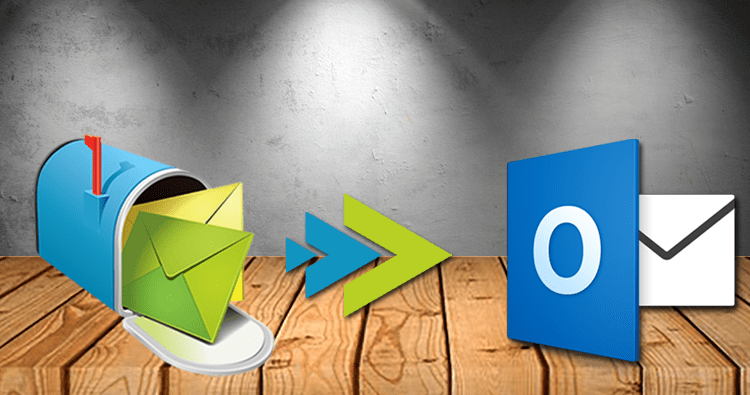
The Benefits of Importing MBOX to Outlook
Microsoft Outlook is a well-known personal information management application. Many organisations and people rely on it as their primary email client for sending and receiving emails. Outlook is well-known for its user-friendly design, powerful management system, and high level of security. To use these features, users must first import MBOX into Outlook.
There are countless other reasons, such as job relocation, data movement, and so on. MBOX files are imported into Outlook for the same reasons.
How do I Copy Emails from MBOX File to Outlook?
Manual methods or a third-party solution can be used to import MBOX into Outlook. To achieve this, we will test both manual and third-party solutions.
Before utilising these methods, make a backup of the MBOX files.
Method 1: Import MBOX files into Outlook using Thunderbird.
This is how we will import MBOX files into Thunderbird. Following the import of MBOX, we will set up Gmail in Thunderbird, followed by the same Gmail account in Outlook. To utilise this method, you must have a Gmail account. If you don’t already have a Gmail account, set one up.
1: Add MBOX to Thunderbird.
1. Launch Mozilla Thunderbird.
2. Install and restart Thunderbird after installing the ImportExportTools NG add-on.
3. Select ImportExportTools NG from the menu that appears when you right-click on the Local Folders folder.
4. Select Import MBOX file, then Import directly one or more MBOX files, and then click OK.
5. Select the MBOX files you want to import and press the Open button.
2: Select the IMAP option.
1. Log in to your Gmail account.
2. Select Setting from the list after clicking the Setting button.
3. Choose the Forwarding and POP/IMAP options.
4. Check to see if IMAP is enabled. Otherwise, enable IMAP.
3: Allow Access to Less Secure Apps
1. Navigate to Google Account.
2. Select Less secure app access from the Security menu.
3. Enable the Less secure app.
4: Set up Thunderbird
1. Navigate to the Tools menu in Thunderbird.
2. Select Account Settings from the drop-down menu.
3. Choose Account Actions and then Add Mail Account.
4. To open a Thunderbird account, enter your name, email address, and password, and then click Remember password.
5. Click the Continue button, then pick IMAP (remote folders) and finally click the Done button.
6. Choose your Gmail account and make a New Folder.
7. Give the folder a name and then click the Create Folder button.
8. Navigate to the Local Folders where the MBOX file was saved.
9. Select all emails and then right-click on one of them.
10. Select the Copy To option, then your Gmail account and the Folder you created.
5: Gmail can be used to import MBOX files into Outlook.
1. Start Microsoft Outlook desktop client.
2. From the File menu, select Add Account.
3. Enter your name, email address, and password, then retype your password before clicking the Next button.
4. Once the account has been verified, click the Finish button.
5. Click the Close button to return to your inbox and check your emails.
Using the methods outlined above, you can import MBOX to Outlook for free. However, these techniques necessitate technical knowledge. If you need a quick solution, MBOX to Outlook Converter is a fantastic option. By using this tool, you can save time and effort.
Method 2: Use a Professional Tool to Copy Emails from MBOX File to Outlook
We’ll be using the MBOX Converter you can easily transfer all .mbox mails to Outlook mailbox. This programme offers a few excellent features that entice users, such as the Conversion of email items from the selected folders. It is one-of-a-kind in the industry. You may use this tool to convert MBOX to PST format. After the conversion, you can open the converted PST file in any version of Outlook.
Steps to Export MBOX Emails to Outlook
- Install and run this tool on your Windows OS.
- Click on Open >> Email Data File >> MBOX File >> Select File or Folder.
- Here hit on Export button and choose PST format.
- At last, browse the saving location and click on the Save button.
- After that import this .pst file into Outlook via Import/Export Tool.
Other beneficial aspects
- Convert MBOX files to CSV, EML, PST, HTML, and TEXT.
- Maintain the original folder hierarchy.
- Over 20 email applications’ MBOX files are supported.
- Examine all emails and attachments
- MBOX, MBX, and MBS file formats are supported.
- Convert messages selectively depending on To, Cc, Bcc, Subject, From, and Date.
- MBOX to Outlook 365 and Live Exchange Server Import
- MBOX to Outlook conversion is free for the first 20 items.
- MS Outlook 2019, 2016, 2013, and all previous versions are supported.
- Compatible with all iterations of the Windows operating system, including Windows 10.
You can also try these methods and Copy Emails from MBOX File to Outlook 2019. To read more such articles visit here.